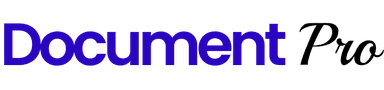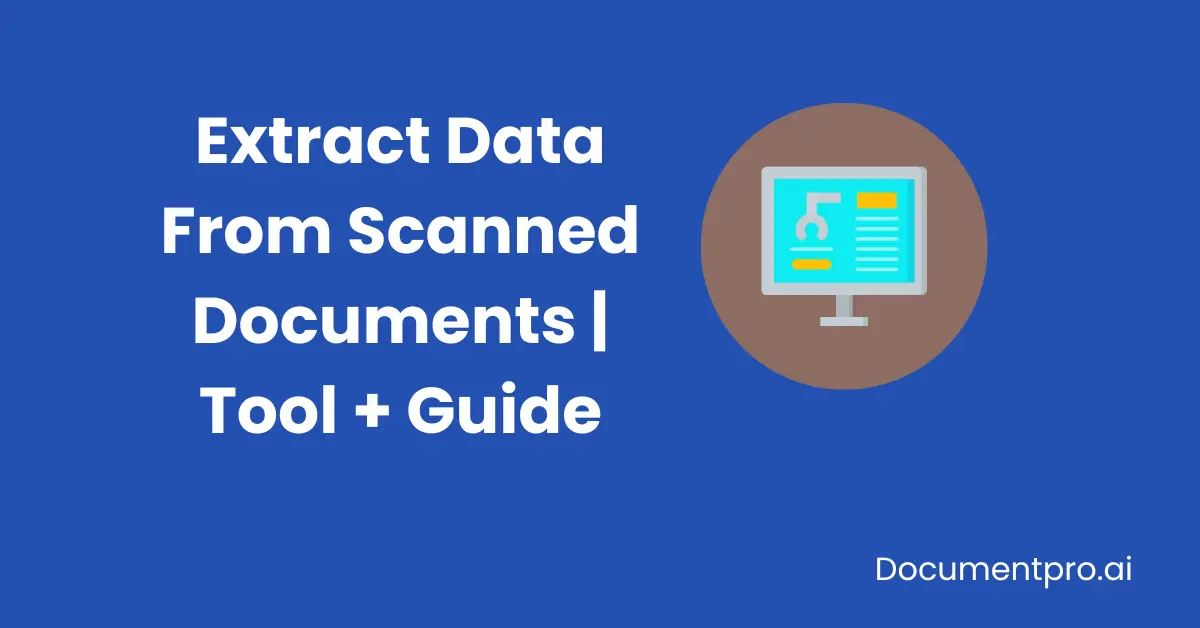
Extracting data from scanned documents is often a daunting task, especially when dealing with large volumes or complex layouts. Traditional methods can be time-consuming and prone to errors, requiring manual intervention to achieve accurate results.
However, with technological advancements, this process has become significantly easier. One such solution is DocumentPro.ai, a cutting-edge tool that allows you to extract data from scanned documents with just one click.
Whether you're working with invoices, contracts, or handwritten notes, DocumentPro.ai streamlines the extraction process, delivering accurate, structured data quickly and efficiently.
Lets explore the process behind the data extraction from the scanned documents step by step.
How to Extract Data from Scanned Documents/Images?
1. Understanding the Basics of Document Scanning
Before diving into data extraction, it's essential to understand what happens when a document is scanned. A scanned document is typically saved as an image file (e.g., JPG, PNG, or PDF).
While these images capture the visual details, the data within them isn't readily accessible for editing or analysis. To make this data usable, you need to convert the image into text or structured data using specialized tools.
2. Optical Character Recognition (OCR) Technology
Optical Character Recognition, commonly known as OCR, is the cornerstone technology for extracting data from scanned documents. OCR software analyzes the text in an image, converts it into machine-readable text, and allows users to search, edit, or copy the data.
Key Features of OCR:
- Text Recognition: Identifies characters, numbers, and symbols.
- Language Support: Many OCR tools support multiple languages.
- Layout Preservation: Advanced OCR software can preserve the original layout, including fonts, formatting, and images.
Popular OCR Tools:
- Adobe Acrobat Pro DC: Offers a robust OCR feature that works well with PDFs.
- ABBYY FineReader: Known for its accuracy and ability to handle complex documents.
- Tesseract: An open-source OCR engine supported by Google, suitable for basic OCR tasks.
- Document Pro
3. Manual Data Entry vs. Automated Extraction
While OCR is a powerful tool, it may only sometimes be 100% accurate, especially with handwritten documents or those with complex layouts. In such cases, manual data entry might be necessary. However, combining OCR with manual validation can significantly speed up the process.
Pros of Manual Data Entry:
- Accuracy: Human intervention ensures higher accuracy.
- Flexibility: Can handle complex data that OCR might miss.
Cons of Manual Data Entry:
- Time-Consuming: Manually entering data is slow and labor-intensive.
- Cost: Higher costs due to labor requirements.
Pros of Automated Extraction:
- Efficiency: Automated tools can process large volumes of documents quickly.
- Cost-Effective: Reduces the need for manual labor.
Cons of Automated Extraction:
- Accuracy Issues: Errors may occur, especially with poor-quality scans or unusual fonts.
- Complexity: Requires setting up and fine-tuning OCR software.
I deal with a lot of data daily, so in this busy routine, I like the Automated data extraction process. It saves me a lot of time, and its accuracy is a lot better than manual data extraction.
4. Advanced Data Extraction Techniques
Advanced techniques can be employed by those dealing with large volumes of documents or needing more sophisticated data extraction.
Machine Learning and AI: Some modern OCR tools use machine learning and artificial intelligence to improve accuracy. These tools learn from corrections and can adapt to different types of documents over time.
Zonal OCR: This technique allows you to extract data from specific regions of a document. It's particularly useful for structured documents like forms or invoices, where the position of data is consistent.
Document Data Extraction Tools: Tools like DocumentPro offer advanced data extraction capabilities, allowing users to extract structured data from scanned documents. These tools can identify specific fields (e.g., dates, amounts) and export the data to formats like CSV or Excel.
5. LLMs Data Extraction

In today's fast-paced digital world, it's also essential to explore the latest technologies for data extraction, such as Large Language Models (LLMs).
Traditional methods of data extraction, such as rule-based systems or conventional machine learning approaches, often struggle with the complexity and variability of document layouts.
This is where LLMs shine. With their ability to understand context, interpret natural language, and adapt to various formats, LLMs offer a promising solution to the challenges of extracting structured data from documents.
How Extract Data from Scanned Documents Using LLMs?
Large language models (LLMs) extract data from scanned documents by first using optical character recognition (OCR) to convert images into text.
The LLM then processes this text to understand its context, tokenizing it into units like words or phrases.
Leveraging their training, LLMs identify patterns and use named entity recognition (NER) to classify information such as names and dates. By grasping the nuances and context, LLMs accurately extract relevant data and refine it for correctness and usability. This makes them effective at handling complex, unstructured, or semi-structured documents
Best Practices for Extracting Data from Scanned Documents
To ensure the highest accuracy and efficiency in data extraction, consider the following best practices:
1. Use High-Quality Scans:
- Ensure your documents are scanned at a high resolution (300 DPI or higher).
- Avoid skewed or distorted scans.
2. Choose the Right OCR Software:
- Select OCR software that best suits your needs, considering factors like language support, accuracy, and cost.
3. Validate Extracted Data:
- Always validate the extracted data, especially if the document quality is poor or the OCR software has struggled with recognition.
4. Consider Security:
- Use secure methods to handle and store sensitive documents. Ensure that the OCR software complies with data protection regulations.
Challenges in Extracting Data from PDF Documents
Due to PDFs' inherent complexity and diversity, extracting data from PDF documents presents several challenges. First, complex layouts and formatting can make it difficult for extraction tools to correctly identify and interpret data, especially when dealing with tables, columns, or embedded images. This often leads to inaccuracies in the extracted content.
Second, scanned PDFs add another layer of difficulty. Unlike native PDFs, which contain selectable text, scanned PDFs are essentially images, requiring OCR (Optical Character Recognition) to convert them into text. The accuracy of OCR can be compromised by poor image quality, handwritten text, or unusual fonts, resulting in errors.
Another challenge is inconsistent document structures. PDFs, even those serving the same purpose (like invoices), can have vastly different layouts, making it hard to automate the extraction process effectively. Additionally, text encoding issues can cause problems, where text appears correctly on-screen but is misinterpreted during extraction due to encoding errors or non-standard characters.
Security features in PDFs, such as password protection and encryption, also hinder data extraction efforts, sometimes preventing access or copying of the content altogether. Finally, handling large volumes of PDFs can be overwhelming, as it requires balancing speed with accuracy and often necessitates manual review to ensure data integrity.
These challenges highlight the need for advanced tools and careful strategies when extracting data from PDFs.
Conclusion
Extracting data from scanned documents is an essential task in many industries. By leveraging OCR technology, advanced data extraction techniques, and best practices, you can streamline this process and ensure high accuracy. Whether you're working with simple text documents or complex forms, the right approach will save you time and improve your productivity.
Getting Started with DocumentPro
You can start with DocumentPro for free. DocumentPro provides 10 free credits per month to test out extractions, allowing you to experience its powerful data extraction capabilities firsthand.